
PDF Conversion Made Simple
In today's digital workplace, the ability to seamlessly convert documents between formats is essential. While PDF has become the standard for document sharing and archiving due to its universal compatibility and consistent appearance across platforms, there are times when you need to work with other formats like Word, Excel, or PowerPoint.
This is where ShowFast's Convert module truly shines. With its powerful conversion capabilities, you can easily transform documents back and forth between PDF and other popular formats while maintaining formatting integrity and document quality.
Understanding PDF Conversion: The Challenges
Before we dive into the specifics of ShowFast's conversion features, it's important to understand why PDF conversion can be challenging:
- Complex Formatting: PDFs can contain intricate layouts, embedded fonts, images, tables, and other elements that need to be accurately preserved during conversion.
- Different Document Paradigms: While PDFs are fixed in layout, documents like Word files are designed to reflow based on screen size and editing. This fundamental difference makes conversion complex.
- Content Recognition: Converting a PDF back to an editable format requires sophisticated content recognition technology to determine what text, images, and other elements are in the document and how they relate to each other.
- Font Matching: PDFs may use fonts that aren't available on the user's system, requiring intelligent font substitution during conversion.
The Difference Between PDF and Other Formats
PDF (Portable Document Format) is primarily designed for consistent presentation across different devices and platforms. It captures a precise layout with all elements in fixed positions - essentially a digital printout. In contrast, editable formats like Word documents are designed to be dynamic, with text that reflows based on screen size, margins, and editing actions.
ShowFast's Conversion Capabilities
ShowFast's Convert module offers bi-directional conversion between PDF and other popular formats. Let's explore the various conversion options available:
Converting to PDF
ShowFast allows you to convert the following formats to PDF:
-
Word to PDF
Convert Microsoft Word documents (.doc, .docx) to PDF while preserving formatting, styles, tables, images, and links. This is perfect for sharing formatted reports, contracts, or other text-heavy documents in a universal format.
-
Excel to PDF
Transform spreadsheets (.xls, .xlsx) into PDFs with accurate table formatting, formulas, and charts intact. This allows you to share financial data, calculations, or tabular information in a non-editable format.
-
PowerPoint to PDF
Convert presentations (.ppt, .pptx) to PDF, maintaining slide layouts, animations (as static elements), and graphics. This is ideal for distributing presentations that can be viewed without PowerPoint installed.
-
Images to PDF
Turn various image formats (JPEG, PNG, TIFF, etc.) into PDF documents. This is useful for creating document archives from scanned images or converting photo collections to a single document.
-
Text Files to PDF
Convert plain text files (.txt) to formatted PDF documents, with options to adjust font, size, and layout during conversion.
Converting from PDF
Even more powerful is ShowFast's ability to convert PDFs back into editable formats:
-
PDF to Word
Transform PDFs into fully editable Word documents with remarkable accuracy. Text formatting, tables, and basic layout elements are preserved and ready for editing.
-
PDF to Excel
Extract tables and data from PDFs into Excel spreadsheets. This is invaluable for working with financial statements, data tables, or any tabular information that was previously locked in PDF format.
-
PDF to PowerPoint
Convert PDF presentations back to PowerPoint format, allowing you to edit and enhance slides that were previously available only as PDFs.
-
PDF to Text
Extract all text content from a PDF into a plain text file, which is useful for content analysis, indexing, or when you only need the textual information without formatting.
-
PDF to Images
Convert PDF pages to image formats like JPEG, PNG, or TIFF. This is useful for sharing specific pages on platforms that don't support PDFs or for using PDF content in graphics projects.
Key Features of ShowFast's Convert Module
What sets ShowFast's conversion capabilities apart from other solutions? Here are some of the standout features:
1. High-Fidelity Conversion
ShowFast employs sophisticated algorithms to ensure that conversions maintain the highest possible fidelity to the original document. This includes:
- Accurate text formatting preservation (fonts, sizes, styles, colors)
- Table structure and formatting retention
- Image quality and positioning
- Hyperlink functionality
- Document structure elements like headings and lists
2. Batch Conversion
Need to convert multiple documents at once? ShowFast allows you to select multiple files for batch conversion, saving significant time when processing large document collections. This feature is particularly useful for:
- Converting an entire folder of Word documents to PDF for archiving
- Processing multiple financial statements from PDF to Excel
- Converting a series of presentation PDFs back to PowerPoint
3. Conversion Settings Customization
ShowFast gives you control over the conversion process with customizable settings:
- Compression Options: Balance file size and quality based on your needs
- Image Resolution: Adjust DPI settings for optimal quality
- Font Embedding: Choose whether to embed fonts in the output document
- Page Range Selection: Convert only specific pages when needed
- Layout Options: Control how content flows in the converted document
4. OCR Integration
When working with scanned documents or image-based PDFs, ShowFast's Optical Character Recognition (OCR) technology (available with the OCR module) can recognize text within images before conversion, turning non-searchable PDFs into fully searchable and editable documents in your target format.
Comparing ShowFast's Conversion with Other Solutions
How does ShowFast stack up against other PDF conversion tools in the market? Let's look at a comparison:
| Feature | ShowFast | Generic Online Converters | Premium Competitors |
|---|---|---|---|
| Conversion Accuracy | High - professional-grade algorithms | Low to Medium - often loses formatting | Medium to High - varies by product |
| Format Support | Comprehensive - all major Office formats | Limited - basic formats only | Comprehensive - similar to ShowFast |
| Batch Processing | Yes - unlimited with license | No or limited | Yes - often with file limits |
| Privacy | High - desktop software, no document uploading | Low - requires uploading documents to servers | Varies - some desktop, some cloud-based |
| Customization Options | Extensive | Minimal or none | Moderate to Extensive |
| Integration with Other PDF Tools | Seamless - part of complete PDF solution | None - standalone function | Varies by product |
| Cost-Effectiveness | High - modular pricing | Free but with limitations/ads | Lower - often bundled with unused features |
Privacy Considerations
When using online conversion services, your documents are typically uploaded to a third-party server, which can raise privacy concerns, especially for sensitive or confidential information. With ShowFast, all conversion happens locally on your computer, ensuring your documents never leave your system unless you explicitly share them.
Practical Use Cases
Let's explore some real-world scenarios where ShowFast's conversion capabilities prove invaluable:
Business Use Cases
- Financial Reporting: Convert quarterly financial statements from Excel to PDF for distribution to stakeholders, ensuring consistent formatting and preventing modifications.
- Contract Management: Convert legal contracts from PDF back to Word for amendments, then back to PDF for final distribution and signatures.
- Proposal Creation: Convert a PowerPoint presentation to PDF to create a professional proposal that can be viewed on any device without formatting issues.
- Data Extraction: Convert PDF-based financial data or research reports to Excel for analysis, trend identification, and chart creation.
Educational Use Cases
- Assignment Submission: Convert Word documents to PDF before submission to ensure consistent formatting for grading.
- Learning Materials: Convert PDF textbooks or articles to Word format for annotation, highlighting, and note-taking.
- Research Compilation: Convert various source documents (Word, PDF, text) into a consistently formatted PDF for research papers.
- Presentation Repurposing: Convert PDF slide decks back to PowerPoint for updating and refreshing educational materials.
Personal Use Cases
- Resume Management: Keep your resume in Word format for editing, but convert to PDF when sending to potential employers to ensure consistent appearance.
- Digital Forms: Convert PDF forms to editable formats, fill them out digitally, then convert back to PDF for submission.
- Photo Collections: Convert multiple photos to a single PDF document for easier sharing and archiving.
- E-book Creation: Convert Word manuscripts to PDF format for distribution as e-books with consistent formatting across all devices.
Tips for Optimal Conversion Results
To get the best results when using ShowFast's conversion features, consider these best practices:
When Converting to PDF:
- Use Standard Fonts: When possible, use common fonts in your source documents to ensure consistent appearance after conversion.
- Optimize Images: Compress large images before conversion to keep PDF file sizes manageable.
- Check Hyperlinks: Verify that all hyperlinks work correctly in the converted PDF.
- Use Proper Document Structure: In Word documents, use styles for headings to ensure proper document structure in the resulting PDF.
- Preview Before Finalizing: Always review the converted PDF to ensure all elements appear as expected.
When Converting from PDF:
- Use OCR for Scanned Documents: If your PDF contains scanned text, apply OCR first for better conversion to editable formats.
- Consider Document Complexity: Very complex layouts may need manual adjustments after conversion.
- Check Table Structures: Pay special attention to tables when converting to Excel, as complex table layouts might need adjustment.
- Font Substitution: Be aware that fonts in the PDF might be substituted if they're not available on your system.
- Start with Good Quality PDFs: Higher quality source PDFs generally result in better conversions.
The Future of PDF Conversion
As document technology continues to evolve, ShowFast is at the forefront of conversion innovation. Some emerging trends and features to watch for include:
- AI-Enhanced Conversion: Machine learning algorithms that continuously improve conversion accuracy by understanding document context and structure.
- Mobile Conversion: Expanded capabilities for converting documents directly on mobile devices.
- Cloud Integration: Seamless conversion between cloud storage platforms while maintaining security.
- Enhanced Accessibility: Better preservation of accessibility features during conversion processes.
- Format Expansion: Support for converting to and from newer or specialized document formats.
Conclusion
ShowFast's Convert module bridges the gap between the universal compatibility of PDF and the editability of office documents. By providing high-quality, reliable conversion in both directions, it eliminates one of the most persistent challenges in document management.
Whether you're preparing documents for distribution, extracting data from PDFs for analysis, or repurposing content across different formats, ShowFast's conversion capabilities give you the flexibility to work with your documents in whatever format best suits your current needs.
With its combination of accuracy, efficiency, and ease of use, ShowFast's conversion module is an essential tool for professionals, educators, and individuals who regularly work with multiple document formats.
Have you tried ShowFast's conversion features? We'd love to hear about your experience and any tips you've discovered for optimizing the conversion process. Share your thoughts in the comments below!



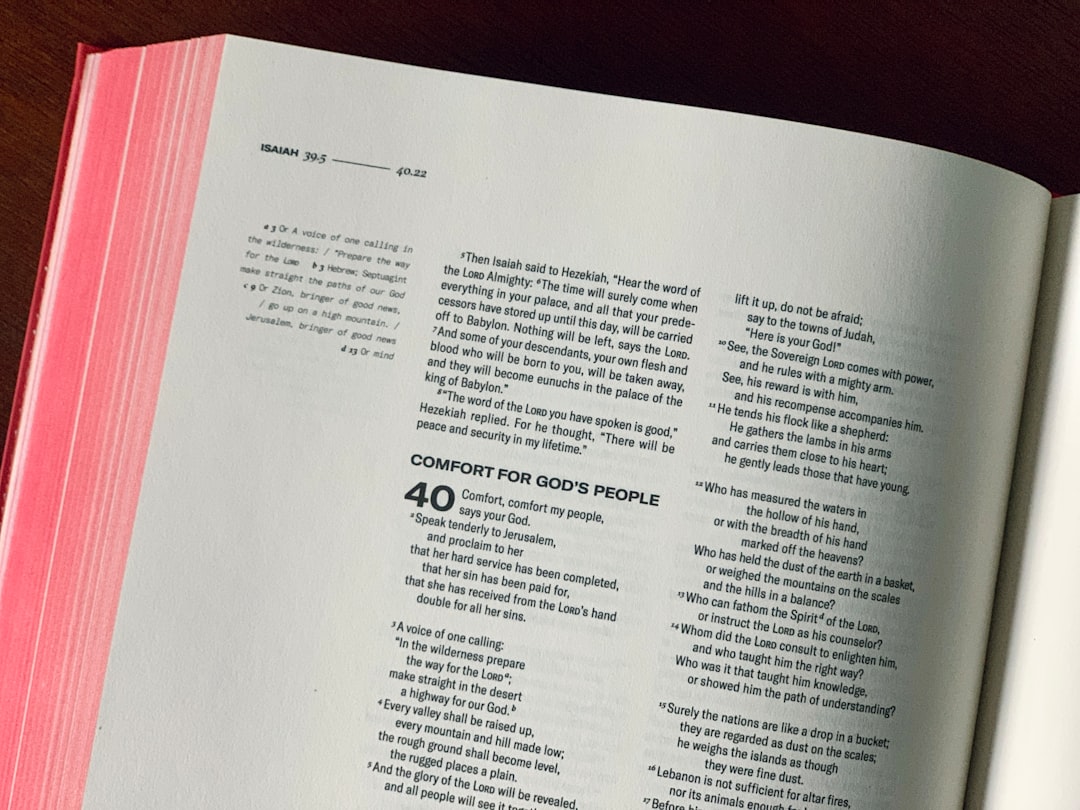


Comments (2)
This feature has been a lifesaver for me! I work with financial reports that come in as PDFs, and being able to convert them to Excel while preserving the tables accurately has saved me countless hours of manual data entry. The comparison table in this article is really helpful to understand why ShowFast outperforms online converters.
Question for the author: How well does the PDF to PowerPoint conversion handle animations? I often need to edit presentations that I only have in PDF format, but preserving any kind of animation is crucial for my work. Also, does batch conversion work for converting from PDF to other formats, or only when converting to PDF?
Leave a Comment