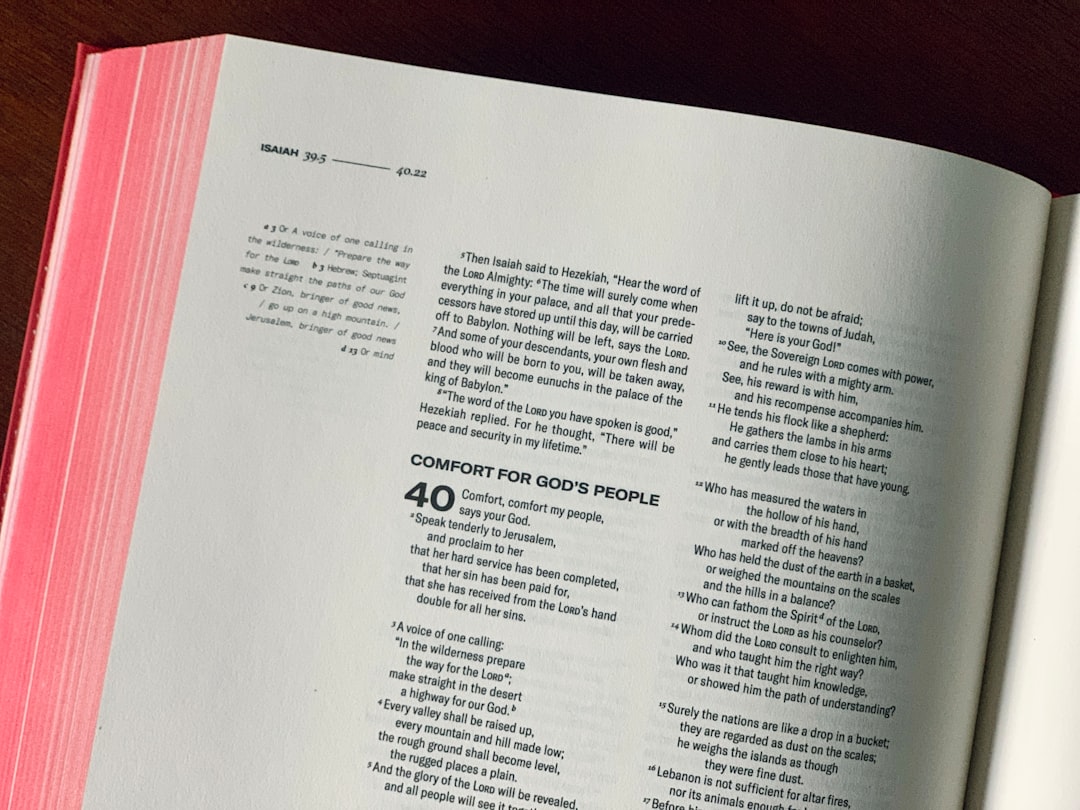
Advanced PDF Editing Techniques
PDF files were originally designed to be a fixed format that looks the same across all devices and operating systems. This consistency comes at a price – traditionally, PDFs have been difficult to edit. ShowFast changes this paradigm by providing powerful editing capabilities that let you modify your documents with precision and ease.
In this comprehensive guide, we'll explore advanced techniques for editing PDFs using ShowFast, from text and image modifications to page management and document restructuring.
Understanding ShowFast's Edit Module
Before diving into specific techniques, it's important to understand what the Edit module in ShowFast allows you to do. With this module activated, you can:
- Edit existing text in your PDF document
- Add new text blocks to any position
- Insert, replace, resize, and reposition images
- Modify, add, or remove links
- Change fonts, colors, and text formatting
- Add, delete, rotate, and reorder pages
- Extract content from your PDF
Now let's explore how to perform these operations effectively.
Text Editing Mastery
Editing Existing Text
One of the most common needs when working with PDFs is to modify existing text. ShowFast makes this remarkably straightforward:
Access Edit Mode
Open your PDF document in ShowFast and click on the "Edit" tab in the ribbon interface to activate the editing tools.
Select Text
Click on the text you wish to edit. ShowFast will automatically detect text blocks and make them editable.
Make Your Changes
Edit the text directly as you would in a word processor. You can modify individual words or entire paragraphs.
Format Text
Use the formatting options in the contextual ribbon to change font, size, color, alignment, and other text properties.
Pro Tip: Understanding Text Flow
ShowFast recognizes text blocks based on the document's structure. Sometimes what appears to be a single paragraph might be divided into multiple blocks. If you're having trouble selecting all the text you want to edit, try using the "Select" tool to draw a box around the entire section first.
Adding New Text
Need to add completely new text to your PDF? ShowFast makes this simple:
Click the "Add Text" Tool
In the Edit tab, locate and click the "Add Text" button in the ribbon.
Position Your Cursor
Click where you want the new text to appear in your document.
Type and Format
Start typing your text and use the formatting options to adjust its appearance. You can resize the text box by dragging its handles.
Working with Images in PDFs
Adding Images
Incorporating images can transform your PDF documents. Here's how to add images effectively:
Click the "Add Image" Button
Find this option in the Edit tab of the ribbon interface.
Select Your Image
Browse your computer to locate and select the image you want to insert.
Position and Resize
After the image is inserted, you can drag it to position it correctly and use the corner handles to resize it while maintaining proportions.
Modifying Existing Images
ShowFast also lets you work with images that are already in your document:
- Selecting: Simply click on any image to select it.
- Moving: Click and drag the selected image to a new position.
- Resizing: Use the handles around the image to resize it. Hold Shift while resizing to maintain the aspect ratio.
- Replacing: Right-click on a selected image and choose "Replace" to swap it with another image from your computer.
- Rotating: Use the rotation handle that appears when an image is selected, or enter a precise rotation angle in the properties panel.
Pro Tip: Image Quality
When adding images to a PDF, consider the final use of your document. For documents that will be primarily viewed on screen, resolution of 72-150 DPI is usually sufficient. For documents that will be printed, aim for at least 300 DPI to ensure clarity in the printed version.
Advanced Page Management
Inserting and Deleting Pages
ShowFast gives you complete control over the pages in your document:
Open the Pages Panel
Click on the "Pages" tab in the ribbon to access page management tools.
Insert a New Page
Click "Insert" and choose whether to add a blank page or import pages from another document.
Delete Pages
Select the page(s) you want to remove in the page thumbnail view, then click "Delete" in the ribbon or right-click and select "Delete".
Reordering Pages
Changing the order of pages in your PDF is as simple as drag-and-drop:
- Make sure the page thumbnails are visible (click "View" tab and check "Thumbnails" if needed).
- Click and hold on the thumbnail of the page you want to move.
- Drag it to its new position in the document.
- Release the mouse button to drop the page in its new location.
Rotating Pages
Sometimes PDF pages may be incorrectly oriented. Here's how to fix that:
- Select the page thumbnail(s) you want to rotate.
- In the Pages tab, click either "Rotate Left" (counterclockwise) or "Rotate Right" (clockwise).
- Each click rotates the page by 90 degrees.
Working with Links and Bookmarks
Adding Hyperlinks
Links can make your PDF interactive and more useful:
Select the Link Tool
In the Edit tab, click on the "Link" button.
Create the Link Area
Draw a rectangle over the text or image that you want to make into a link.
Set Link Properties
In the dialog that appears, choose the link type:
- Web Link: Enter a URL for an external website
- Page Link: Link to another page within the same document
- File Link: Link to another file on the user's computer
Creating and Managing Bookmarks
Bookmarks make navigating longer PDFs much easier:
- Navigate to the page you want to bookmark.
- Click on the "Bookmarks" panel on the left sidebar (click View → Bookmarks if it's not visible).
- Click the "New Bookmark" button at the top of the panel.
- Enter a name for your bookmark.
- To organize bookmarks, you can drag and drop them to create a hierarchy.
Advanced Editing Techniques
Working with Headers and Footers
ShowFast allows you to add professional headers and footers to your documents:
Access the Feature
Go to the "Pages" tab and click on "Header & Footer".
Configure Settings
In the dialog, you can:
- Enter text for the header/footer in the six position fields (left, center, and right for both header and footer)
- Insert automatic fields like page numbers, date, and time
- Set the font, size, and color
- Adjust margins to position the header/footer correctly
Apply to Pages
Choose which pages should receive the header/footer (all pages, page ranges, odd/even pages).
Adding Bates Numbering
For legal and business documents, Bates numbering provides sequential identification numbers:
- In the "Pages" tab, look for the "Bates Numbering" option.
- Configure the format, starting number, and number of digits.
- Add any prefix or suffix text to accompany the numbers.
- Select which pages should receive the numbering.
Working with Form Fields
If you have the Forms module, you can create interactive forms in your PDFs:
- Go to the "Forms" tab in the ribbon.
- Select the type of form field you want to add (text field, checkbox, radio button, dropdown, etc.).
- Draw the field on your document where you want it to appear.
- Configure the field properties, including name, default value, and appearance.
- For advanced functionality, you can even add calculation formulas and validation rules.
Pro Tip: Form Distribution
After creating a form, you can distribute it to recipients who can fill it out using any standard PDF viewer. When the completed forms are returned, ShowFast can help you compile the responses or extract the data for analysis.
Optimizing Your Editing Workflow
Using Keyboard Shortcuts
Speed up your editing with these essential keyboard shortcuts:
- Ctrl+C, Ctrl+X, Ctrl+V: Copy, cut, and paste
- Ctrl+Z: Undo the last action
- Ctrl+Y: Redo the last undone action
- Ctrl+A: Select all elements on the current page
- Ctrl+F: Find text in the document
- Ctrl+S: Save the document
- Ctrl+P: Print the document
Creating Templates
If you frequently create similar PDF documents, consider making templates:
- Create a PDF with all the common elements you need (logos, headers, footers, standard text blocks, etc.).
- Save this file as your template.
- When starting a new document, open the template and use "Save As" to create a new file based on it.
- This approach ensures consistency and saves significant time.
Conclusion
ShowFast's editing capabilities transform PDFs from fixed, read-only documents into flexible, editable files that adapt to your needs. By mastering these advanced editing techniques, you'll be able to modify any aspect of your PDF documents with confidence and precision.
Remember that while ShowFast makes editing PDFs straightforward, the original structure of the document can sometimes affect how editable certain elements are. Documents that were created directly as PDFs typically offer the best editing experience, while scanned documents may require OCR processing first to make the text editable.
With practice, these advanced techniques will become second nature, allowing you to create, modify, and perfect your PDF documents with professional results.
Do you have questions about specific editing techniques in ShowFast? Let us know in the comments below, and we'll address them in future tutorials!






Comments (2)
Thank you for this comprehensive guide! I've been struggling with adding headers to my multi-page reports. The step-by-step instructions made it so much easier. Is there a way to have different headers on odd and even pages?
I've been using ShowFast for a while but didn't know about the keyboard shortcuts. That's going to save me so much time! Would love to see a tutorial specifically on form creation for those of us who need to create fillable PDFs regularly.
Leave a Comment